Tapsell Mediation
Tapsell Mediation, is a Mediated solution helping businesses increase their mobile apps’ revenue with the inclusion of other supported Programmatic & Mediated Ad Solutions.
Getting Started
Integrating the Tapsell SDK into your app is the first step toward displaying ads and earning revenue. Once you’ve integrated the SDK, you can choose an ad format (such as banner or rewarded video) and follow the steps to implement it.
Note: Tapsell Mediation currently targets Android platform only.
Prerequisites
- Use Unity 2020 or higher.
Are you using Unity 2020? see this page before starting the installation.
Before You Begin
To prepare your app, complete the following steps:
Tapsell plugin uses External Dependency Manager for Unity for native dependency management. Make sure you have imported this utility plugin to your project. The latest version can be downloaded using this link.
Make sure you have set up your app as an Tapsell Mediation app and have your unique Tapsell App ID that is needed later in this guide.
Configure Your Project
Follow the steps below to be able to use the Tapsell Mediation in your application:
Import the Tapsell Mediation Unity plugin
Download the following packages and import them as custom packages to your project.
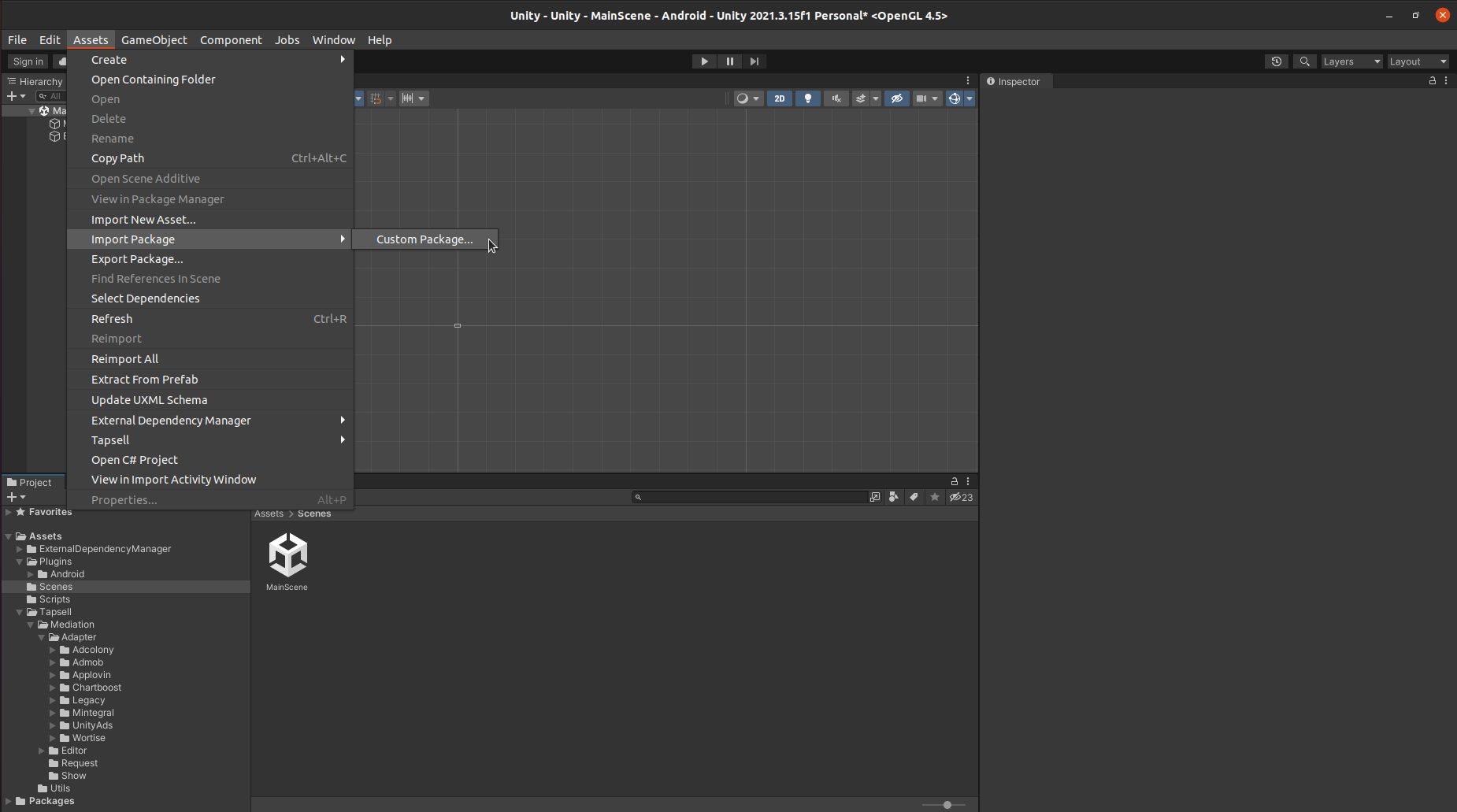
For each package, Make sure all of the files are selected and click Import.
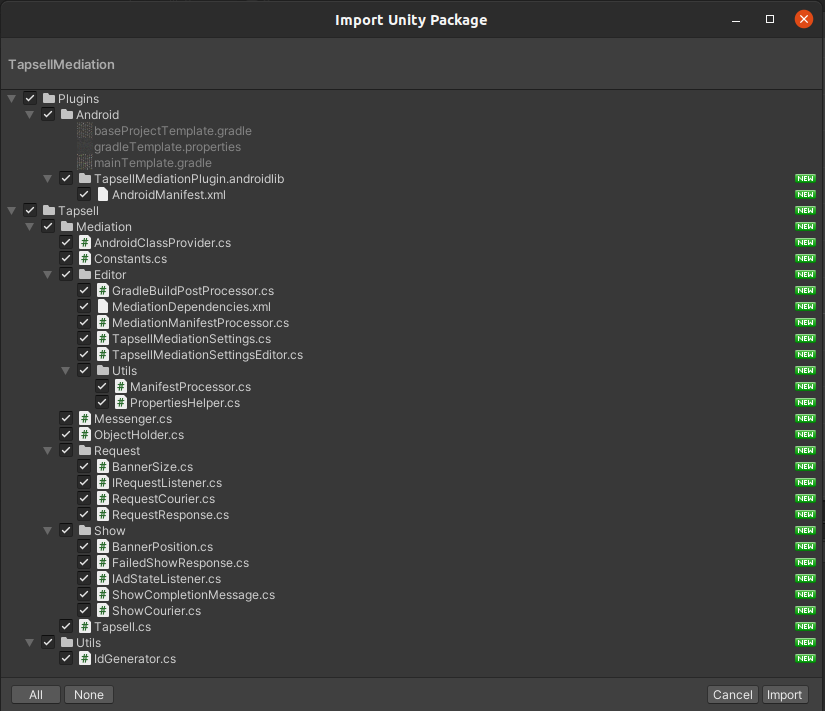
Include the Tapsell Mediation Native SDK
In the Unity editor, select Assets > External Dependency Manager > Android Resolver > Resolve. The Unity External Dependency Manager library will copy the declared dependencies into the Assets/Plugins/Android directory of your Unity app.
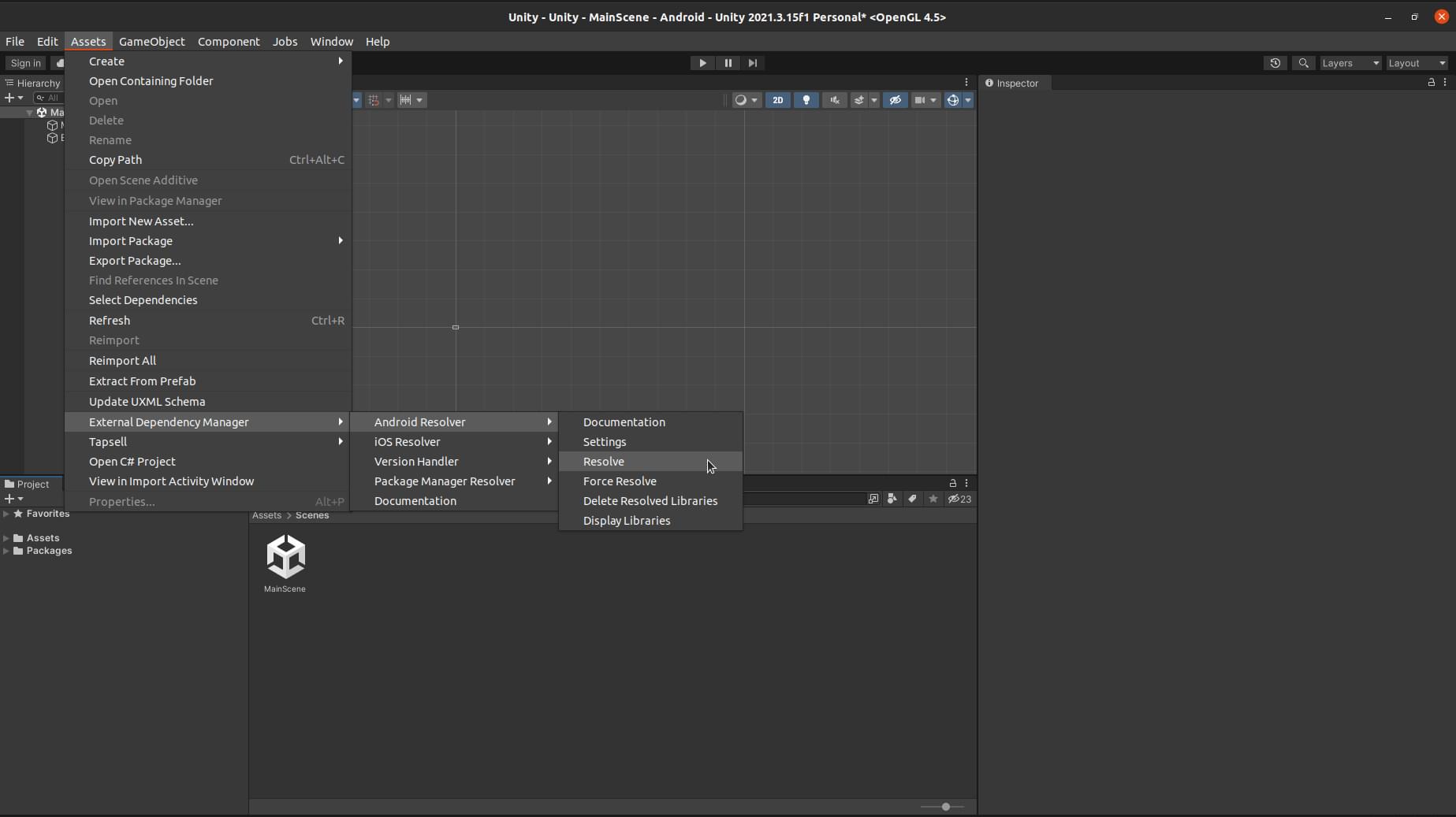
Set Your Tapsell Mediation App ID
In the Unity editor, select Assets > Tapsell > Settings from the menu.
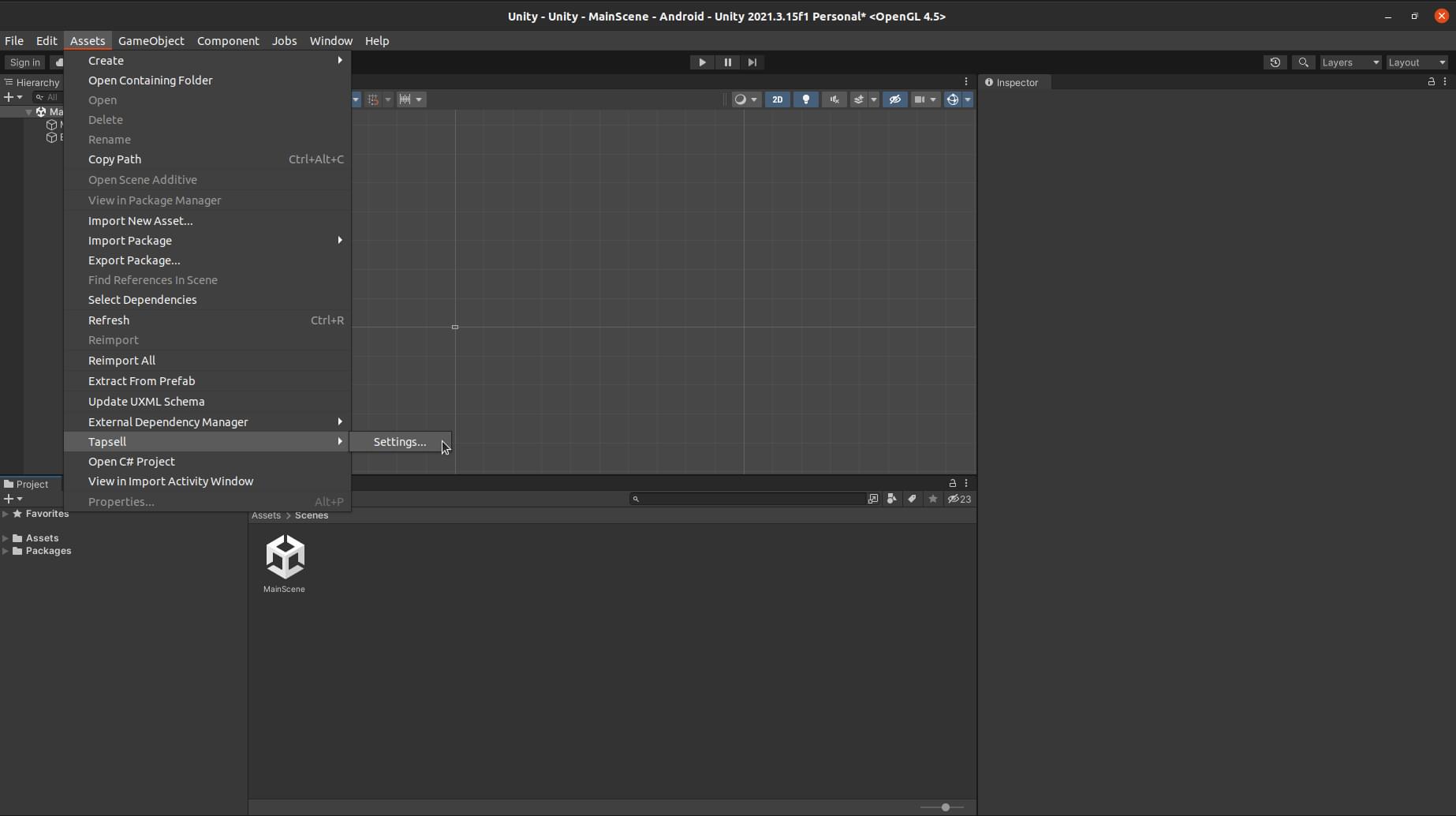
Enter your Tapsell App ID collected from your dashboard.
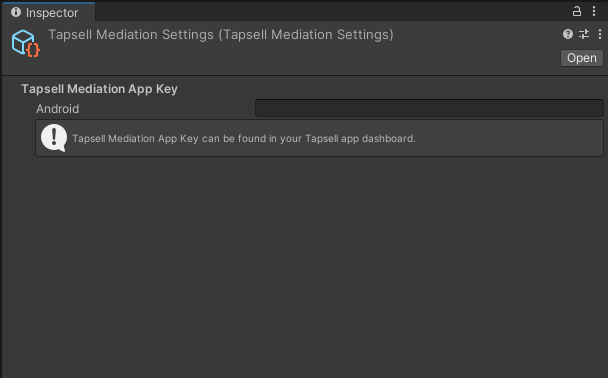
Android 13 support
Apps updating their target API level to 33 (Android 13) will need to declare a Google Play services permission in the manifest file in Assets\Plugins\Android\AndroidManifest.xml as follows:
<uses-permission android:name="com.google.android.gms.permission.AD_ID"/>
Read more about Google Advertising ID changes here.
No additional configuration or code is needed to initialize the SDK.
Add Mediation Adapters
The Tapsell Mediation SDK currently supports the following 3rd-party programmatic & mediated partner SDKs:
To integrate each SDK, download the corresponding adapter package from the links above and follow the steps below:
- Import the packages to your project.
- select Assets > External Dependency Manager > Android Resolver > Resolve to get the native dependencies.
Additional Configuration
Admob
In the Tapsell settings menu, add your Admob adapter app signature. (Contact Tapsell support for more information)
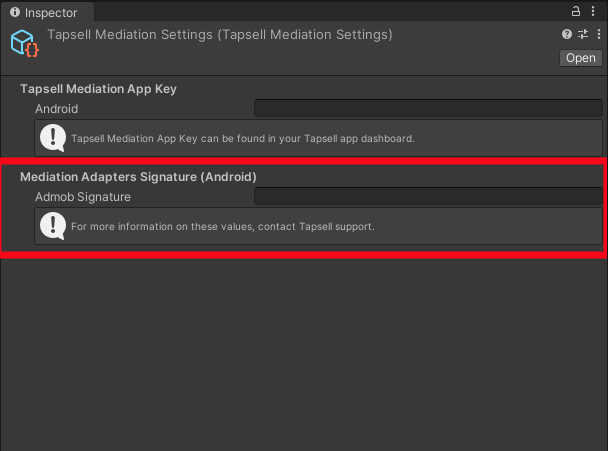
Applovin
No additional configuration needed.Chartboost
No additional configuration needed.Fyber
No additional configuration needed.Mintegral
No additional configuration needed.UnityAds
No additional configuration needed.IronSource
No additional configuration needed.Liftoff
Note: This adapter needs Unity Editor 2023 and above. No need to implement if you're using lower versions.Yandex
No additional configuration needed.
Family Policy
According to the GooglePlay Family Policy, if any of the target audiences for your app is children (especially if you’re developing a game), your app’s content must be appropriate for these type of users. Also, you are not allowed to collect some personal information like Google Advertising ID. However, the third party advertising SDKs need this advertising id to provide and serve personalized ads for users. As a result, in Tapsell SDK all users are treated as 13 or older. So as an application developer if you’re going to publish your app in GooglePlay, you need to express that your app targets audiences with age of 13 or older. Otherwise, your app will be removed from GooglePlay according to this policy.
Implementing Ad Formats
The Tapsell SDK is now imported and you’re ready to implement an ad. Tapsell offers a number of different ad formats, so you can choose the one that best fits your app’s user experience.
Make sure you have created the ad placements (zones) in your app’s dashboard and have the unique id for each zone, needed later in this guide.
Banner
Rectangular ads that appear on the device screen usually at the top or bottom. Banner ads stay on screen while users are interacting with the app, and can refresh automatically after a certain period of time. If you’re new to mobile advertising, they’re a great place to start.
This guide shows you how to integrate banner ads from Tapsell into your Unity Android app.
Load A Banner Ad
The first step is to load an ad; simply by calling the RequestBannerAd() static method in Tapsell.Mediation.Tapsell class.
public static void RequestBannerAd(string zoneId, BannerSize bannerSize, IRequestListener listener)
BannerSize is an optional enum parameter determining the size of the shown ad, with the following values:
public enum BannerSize
{
Banner32050, // Default value if the parameter is not provided
Banner320100,
Banner250250,
Banner300250,
Banner46860,
Banner72890,
Banner160600
BannerAdaptive
}
You need to provide a class implementing the IRequestListener interface to get the ad load result overriding the success and failure methods:
namespace Tapsell.Mediation.Request
{
public interface IRequestListener
{
// Called when the ad is successfully loaded; providing the ad id needed to show the ad
public void OnSuccess(string adId);
// Called when there is no ad available
public void OnFailure(string message);
}
}
Alternatively, you can provide your callbacks using C# Actions:
public static void RequestBannerAd(string zoneId, BannerSize bannerSize, Action<string> onSuccess, Action<string> onFailure)
Show The Loaded Banner Ad
Once the banner ad is successfully loaded, the next step is to show the ad. That’s done with the ShowBannerAd() static method in Tapsell.Mediation.Tapsell class passing the adId received in OnSuccess method of the IRequestListener and the position of the screen in which you wish to show the ad.
public static void ShowBannerAd(string adId, BannerPosition position, IAdStateListener.IBanner listener)
The BannerPosition parameter has an Enum type with the following implementation:
public enum BannerPosition
{
Top,
Bottom,
TopLeft,
TopRight,
BottomLeft,
BottomRight
}
The IAdStateListener.IBanner optional parameter can be passed to monitor and handle events related to displaying your banner ad. The interface has the following implementation:
namespace Tapsell.Mediation.Show
{
public interface IBanner
{
public void OnAdImpression()
{
// Code to be executed when an impression is recorded for the ad.
}
public void OnAdClicked()
{
// Code to be executed when the user clicks on the ad.
}
public void OnAdFailed(string message)
{
// Code to be executed when the ad show fails.
}
}
}
Alternatively, you can provide your callbacks using C# Actions:
public static void ShowBannerAd(string adId, BannerPosition position, Action onImpression, Action onClicked, Action<string> onFailed)
Destroy Banner Ad
When you are done showing your banner ad, you should destroy it by calling the following static method in Tapsell.Mediation.Tapsell class:
public static void DestroyBannerAd(string adId)
Interstitial
Interstitial ads are full-screen ads that cover the interface of their host app. They’re typically displayed at natural transition points in the flow of an app, such as during the pause between levels in a game. When an app shows an interstitial ad, the user has the choice to either tap on the ad and continue to its destination or close it and return to the app.
This guide shows you how to integrate interstitial ads from Tapsell into your Unity Android app.
Load An Interstitial Ad
To load an interstitial ad, call the RequestInterstitialAd static method of Tapsell.Mediation.Tapsell class passing in the zone identifier and a IRequestListener to receive the loaded ad id or possible failure notice.
public static void RequestInterstitialAd(string zoneId, IRequestListener listener)
The IRequestListener interface has the following implementation:
namespace Tapsell.Mediation.Request
{
public interface IRequestListener
{
// Called when the ad is successfully loaded; providing the ad id needed to show the ad
public void OnSuccess(string adId);
// Called when there is no ad available
public void OnFailure(string message);
}
}
Alternatively, you can provide your callbacks using C# Actions:
public static void RequestInterstitialAd(string zoneId, Action<string> onSuccess, Action<string> onFailure)
Show The Loaded Interstitial Ad
Once the interstitial ad is successfully loaded, the next step is to show the ad. Interstitial ads should be displayed during natural pauses in the flow of an app. Between levels of a game is a good example, or after the user completes a task. To do so simply call the ShowInterstitialAd() static method in Tapsell.Mediation.Tapsell class passing the adId received in OnSuccess method of the IRequestListener.
public static void ShowInterstitialAd(string adId, IAdStateListener.IInterstitial listener)
The IAdStateListener.IInterstitial optional parameter can be passed to monitor and handle events related to displaying your interstitial ad. The interface has the following implementation:
namespace Tapsell.Mediation.Show
{
public interface IInterstitial
{
public void OnAdImpression()
{
// Code to be executed when an impression is recorded for the ad.
}
public void OnAdClicked()
{
// Code to be executed when the user clicks on the ad.
}
public void OnAdClosed(ShowCompletionState completionState)
{
// Code to be executed when the fullscreen ad is clised by the user.
}
public void OnAdFailed(string message)
{
// Code to be executed when the ad show fails.
}
}
}
The ShowCompletionState passed in OnAdClosed callback, indicates whether the ad has been shown completely or skipped by the user before completion.
public enum ShowCompletionState
{
Completed,
Skipped,
Unknown
}
Alternatively, you can provide your callbacks using C# Actions:
public static void ShowInterstitialAd(string adId, Action onImpression = null, Action onClicked = null, Action<ShowCompletionState> onClosed = null, Action<string> onFailed = null)
Rewarded
Rewarded ads are full-screen ads that reward users for watching short videos and interacting with playable ads and surveys. They are used for monetizing free-to-play apps.
This guide shows you how to integrate rewarded ads from Tapsell into your Unity Android app.
Load A Rewarded Ad
Rewarded ads are loaded by calling the RequestRewardedVideoAd static method of the Tapsell.Mediation.Tapsell class; passing in the zone identifier and a IRequestListener to receive the loaded ad id or possible failure notice.
public static void RequestRewardedVideoAd(string zoneId, IRequestListener listener)
The IRequestListener interface has the following implementation:
namespace Tapsell.Mediation.Request
{
public interface IRequestListener
{
// Called when the ad is successfully loaded; providing the ad id needed to show the ad
public void OnSuccess(string adId);
// Called when there is no ad available
public void OnFailure(string message);
}
}
Alternatively, you can provide your callbacks using C# Actions:
public static void RequestRewardedVideoAd(string zoneId, Action<string> onSuccess, Action<string> onFailure)
Show The Loaded Rewarded Ad
Once the rewarded ad is successfully loaded, the next step is to show the ad. To do so simply call the ShowRewardedVideoAd() static method in Tapsell.Mediation.Tapsell class passing the adId received in OnSuccess method of the IRequestListener.
public static void ShowRewardedVideoAd(string adId, IAdStateListener.IRewardedVideo listener)
The IAdStateListener.IRewardedVideo optional parameter can be passed to monitor and handle events related to displaying your rewarded ad; specially to be notified when the user should be rewarded. The interface has the following implementation:
namespace Tapsell.Mediation.Show
{
public interface IRewardedVideo
{
public void OnAdImpression()
{
// Code to be executed when an impression is recorded for the ad.
}
public void OnAdClicked()
{
// Code to be executed when the user clicks on the ad.
}
public void OnAdClosed(ShowCompletionState completionState)
{
// Code to be executed when the fullscreen ad is clised by the user.
}
public void OnRewarded()
{
// Code to be executed when the user has earned the reward.
}
public void OnAdFailed(string message)
{
// Code to be executed when the ad show fails.
}
}
}
The ShowCompletionState passed in OnAdClosed callback, indicates whether the ad has been shown completely or skipped by the user before completion.
public enum ShowCompletionState
{
Completed,
Skipped,
Unknown
}
Alternatively, you can provide your callbacks using C# Actions:
public static void ShowRewardedVideoAd(string adId, Action onImpression = null, Action onClicked = null, Action<ShowCompletionState> onClosed = null, Action<string> onFailed = null, Action onRewarded = null)
Native
Note: Currently, the only network other than Tapsell legacy supporting native ads in Unity is Admob.
This guide shows you how to integrate native ads from Tapsell into your Unity app.
Caution: Native video ads are not supported in Unity.
Native ads match both the form and function of the user experience in which they’re placed. They also match the visual design of the app they live within. Tapsell Mediation’s native ads format enables publishers to render ads that are seamless with content. You can use this technology to implement highly custom renderings that take full advantage of the native code in Unity apps.
Native ads are shown using the same types of GameObjects with which you’re already building your apps and can be formatted to match the visual design of the user experience in which they live.
Load A Native Ad
To load a native ad, call the RequestNativeAd static method of Tapsell.Mediation.Tapsell class passing in the zone identifier and a IRequestListener to receive the loaded ad id or possible failure notice.
public static void RequestNativeAd(string zoneId, IRequestListener listener)
The IRequestListener interface has the following implementation:
namespace Tapsell.Mediation.Request
{
public interface IRequestListener
{
// Called when the ad is successfully loaded; providing the ad id needed to show the ad
public void OnSuccess(string adId);
// Called when there is no ad available
public void OnFailure(string message);
}
}
Alternatively, you can provide your callbacks using C# Actions:
public static void RequestNativeAd(string zoneId, Action<string> onSuccess, Action<string> onFailure)
Show The Loaded Native Ad
Once the native ad is successfully loaded, the next step is to show the ad. That’s done with the ShowNativeAd() static method in Tapsell.Mediation.Tapsell class passing the adId received in OnSuccess method of the IRequestListener and an instance of NativeAdView populated with the ad views you used in your layout.
public static void ShowNativeAd(string adId, NativeAdView view, IAdStateListener.INative listener)
The NativeAdView is a class you need to instantiate and populate with your ad gameObjects using the Builder pattern. Review the sample below for more details:
NativeAdView nativeAdView = new NativeAdView.Builder()
.WithIconImage(YOUR_ICON_GAME_OBJECT) // Image or RawImage
.WithTitleText(YOUR_TITLE_GAME_OBJECT) // Text or TextMeshPro
.WithDescriptionText(YOUR_DESCRIPTION_GAME_OBJECT) // Text or TextMeshPro
.WithAdvertiserText(YOUR_ADVERTISER_TEXT_GAME_OBJECT) // Text or TextMeshPro
.WithBannerImage(YOUR_BANNER_GAME_OBJECT) // Image or RawImage
.WithAdChoicesImage(YOUR_Ad_CHOICES_GAME_OBJECT) // Image or RawImage
.WithCtaButton(YOUR_CTA_GAME_OBJECT) // Button or Button-TextMeshPro
.Build();
Note that depending on your ad design you could only include and provide a subset of the possible ad items.
Note that only the below items are guaranteed to be present and get filled:
- Title
- Description
- Banner
- CTA Button
Important!:
Note that any
GameObjectthat is registered for an ad asset must have a convexCollidercomponent that is representative of the size and shape of theGameObject. IfGameObjectobjects set for ad assets are missingCollidercomponents, theNativeAdViewis considered invalid and the ad will not be shown.
In the code snippet below, a BoxCollider is added to the GameObject that uses a TextMesh to display the title ad asset of a native ad. Once the BoxCollider is attached to the GameObject, it will automatically scale to accommodate the text of the TextMesh component.
GameObject title = new GameObject();
title.AddComponent<TextMesh>();
title.GetComponent<TextMesh>().characterSize = 0.5 f;
title.GetComponent<TextMesh>().anchor = TextAnchor.MiddleCenter;
title.GetComponent<TextMesh>().color = Color.black;
// Add box collider to the GameObject which will automatically scale.
headline.AddComponent<BoxCollider>();
The IAdStateListener.INative optional parameter can be passed to monitor and handle events related to displaying your native ad. The interface has the following implementation:
namespace Tapsell.Mediation.Show
{
public interface INative
{
public void OnAdImpression()
{
// Code to be executed when an impression is recorded for the ad.
}
public void OnAdClicked()
{
// Code to be executed when the user clicks on the ad.
}
public void OnAdFailed(string message)
{
// Code to be executed when the ad show fails.
}
}
}
Alternatively, you can provide your callbacks using C# Actions:
public static void ShowNativeAd(string adId, NativeAdView view, Action onImpression = null, Action onClicked = null, Action<string> onFailed = null)
Consider Persian Characters Support
Tapsell Legacy ads usually contain Persian content. Since Persian characters are not supported in Unity by default, you must use custom UI objects that provide the support for showing Persian text.
This Plugin is a customization of TextMeshPro that you could use for this purpose.
Caching Native Ads
To cache native ads, you can use the RequestMultipleNativeAds method to fetch and store up to 5 ads at once.
public static void RequestMultipleNativeAds(string zoneId, int maximumCount, Action<string> onSuccess, Action<string> onFailure)
This method allows you to simultaneously request multiple ads (up to 5) and invoke the provided listener up to the requested count. This way, you can pre-load several ads before displaying them.
You can utilize this feature in infinite scrolling lists or scenarios that require displaying multiple ads. Please note that this functionality is exclusively available for native ads.
Test keys
To use test app keys and zones, you can refer to this link
